Windows Phone Image Designer Tool is one of the few Windows phone servicing tools that are being used to flash and unbrick Windows phone. However, this tool only works with Windows 8, 8.1 and Windows 10 mobile phones.
If you need to flash, upgrade or unbrick older or previous Windows phones other than Windows 8, 8.1 or 10, you will need to use Windows Recovery Tool here or Infinity Nokia Best.
How to Flash Windows Phone Using Windows Phone Image Designer Tool
1. Download and extract Windows Phone Image Designer Tool on your Windows PC. You can download from A B C PSR Suit folder or from here.

2. Locate Windows Phone Image Designer Tool folder (where you extracted it) on your PC and open the driver folder to install the program and appropriate drivers on your PC.
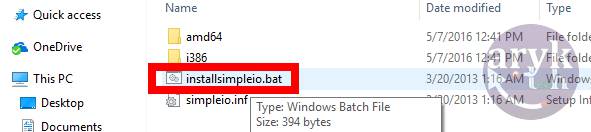
From the driver folder, locate and run installsimpleio.bat
3. Download your Windows phone stock/factory firmware. You may download Windows phone firmware from here.
4. Now, connect your Windows phone to the PC via its compatible USB Cable.
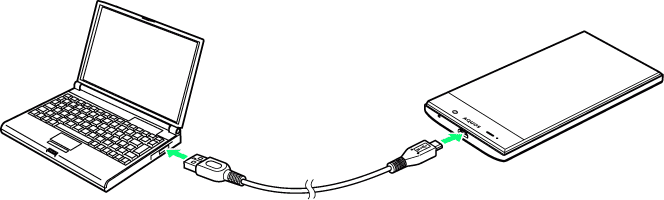
5. Open Windows Phone Image Designer Tool folder to locate Start.bat and run it.
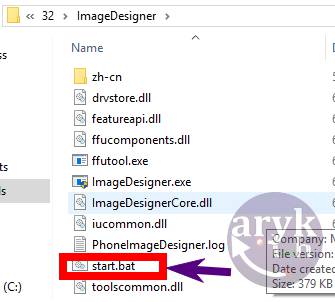
NOTE: Windows Phone 32bit users should go to: Windows Phone Image Designer Tool > 32 >> Image Designer >> Start.bat. Windows 64bit users should be looking into: Windows Phone Image Designer Tool >> 64 >> Image Designer >> Start.bat.
6. Hold on for a while while Windows Phone Designer Image UI is launched. On a full launch, you will be presented with a screen similar to this:

7. Select Flash a Windows Phone Image onto your phone then, click the Next button.
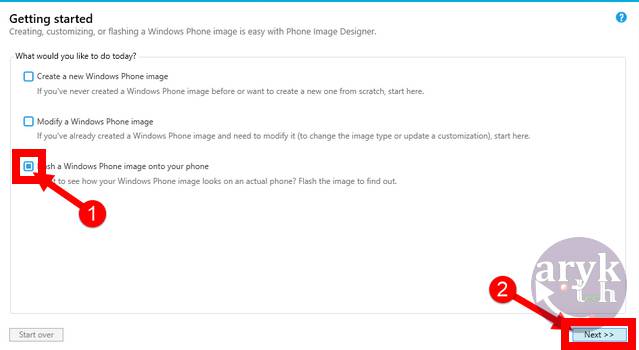
8. Click Change.

9. Now, from the the Window that opens, browse to the location where your Windows phone firmware is saved and select it. It should be a .ffu file.
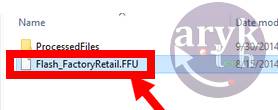
10. Now that your Windows phone firmware/factory image is loaded, click Flash button.

11. You may now sit back and relax while Windows Phone Image Designer tool flashes the firmware on your Windows phone.

When Windows Phone Image Designer Tool completes flashing the phone, you will see Congratulations! Your device has been successfully flashed with the image you selected. and by that, your job is completed!

Similar Tutorials
ليست هناك تعليقات:
إرسال تعليق