Guide to update Lenovo A2010 using OTA zip file.
Update Lenovo A2010 OTA zip file. This guide will help you to update your Android Lenovo A2010 using official OTA zip file.
Lenovo A2010 is the smartphone with 4,5 Inchi wide LCD, work on Android OS, v5.1 (Lollipop) and suppoerted with Mediatek MT6735M, Quad-core 1 GHz CPU, GPU Mali-T720, combined with 1 GB of RAM and 5 MP of main camera, and 2 MP on secondary camera.
On this guide required TWRP or CWM recovery installed on your Lenovo A2010, this recovery is used for installing custom roms and then for some other reason you reverted back to stock rom on your device (for backup). And now guidebelajar have a simple method to install OTA zip file on Android Lenovo A2010. Just follow the steps below and download the requirement file and flash it on your device and then flash the OTA Update.
Prerequisites to update Lenovo A2010 OTA zip file.
- This guide only for Lenovo A2010 not for Lenovo A2010 Plus
- Lenovo A2010 must rooted, see this guide to root Lenovo A2010. Here
- Make sure TWRP or CWM recovery installed correctly on your Lenovo A2010 devices. for more detail instruction, see below.
- Guide to install TWRP without PC. Here
- Guide to install CWM on Lenovo A2010. Here
- Download Lollipop 5.5.2 OTA Zip file. Here
How to install OTA update ?
First method.
- Make sure your Lenovo A2010 is rooted.
- Now, put your OTA update file to your SD card
- Then switch off your android phone
- Then enter your phone to system recovery / recovery mode. how to do it ?
- Press and hold Power button and Volume Up.
 |
| enter recovery mode lenovo a2010 |
- Release all button when you see select boot mode screen.
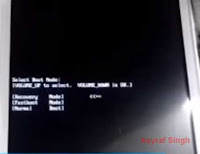 |
| select boot mode - lenovo a2010 |
- Use the volume up button to navigate menu item on boot mode and select recovery by pressing the Volume Down button to confirm.
- Then you will see Android logo appear on your Lenovo A2010 screen.
 |
| android logo - lenovo a2010 |
- When you see this screen, now, press and hold volume Up and power button to enter recovery mode on Lenovo A2010.
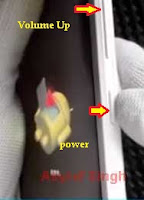 |
| enter recovery mode - lenovo a2010 |
Now, you have successfully enter recovery mode on Android
Lenovo A2010 device.
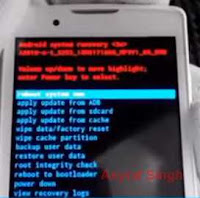 |
| recovery mode on Android Lenovo A2010 |
To update your Android Lenovo A2010 via OTA update Zip file, now select
apply update from sdcard.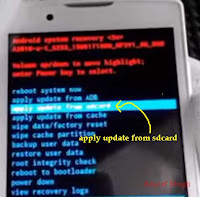 |
| apply update from sdcard |
- then browse your OTA zip file
- Wait the process
- Once finish reboot your Lenovo A2010 devices.
- Ok
2nd Method.
If the first method doesn't work on your Android Lenovo A2010 device, you can try on manuall method.Copy ZIp file to SD cardSwitch on your Lenovo A2010Go to setting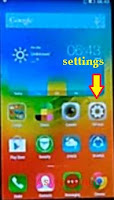 |
| settings |
And then Go to About phone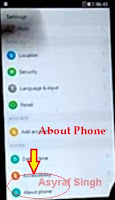 |
| about phone |
then software updates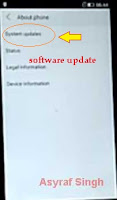 |
| software updates |
click on the leftmost capacitive button Then you can click toolkitThen click on the first option install update from sdcard by a zip file. 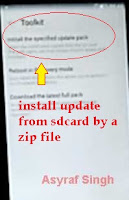 |
| install update from sdcard by a zip file |
Now select your zip file from SD card.It will reboot the Lenovo A2010 phone into recovery and ask you to select the zip file In the recovery mode you can use volume up and volume down to navigate menu, an use power button to confirm the selected menu.Now, select zip file you want to installJust wait the process untill complete, it take 10 - 15 minuteOnce update complete, it's recomended for you to perform hard reset / factory reset on your Lenovo A2010 android device.finish
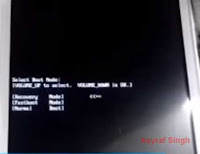

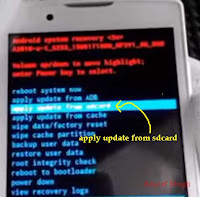
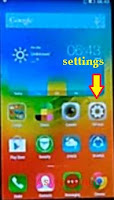
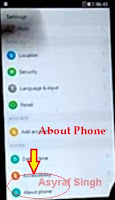
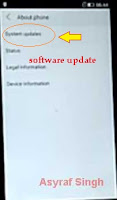
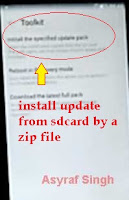

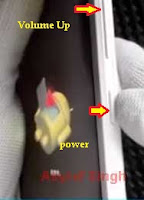
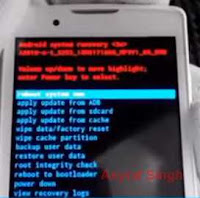

ليست هناك تعليقات:
إرسال تعليق