Easy Guide To Install Android SDK or ADB on Windows Computer.
Install Android SDK or ADB. Android SDK or ADB is used for flash or install a new Custom ROM, Unlock the bootloader and sometimes it is needed to Root on your android device. so, you must install Android SDK / ADB on your windows computer. On this guide guidebelajar will show to you how to install the Android Software Developer Kit on any windows operating system. You can apply this guide on all most computer running windows XP, Vista, Seven, or 8.
All android advance user call the ADB or SDK with The Android Software Developer Kit, and they must have SDK installed on their windows computer, Actually this tool is used by a developer to testing a new android applications for updating, performanca test, improving a feature, or unchaining different version of Android system. On android SDK we must know some code that inserted on the command prompt line to run the process, so user, computer, and android device will be able to interact and access the system.
If you understand what is the mean of Android SDK, and you still want to install this on your windows computer, you can follow this guide step by step.
- Make sure all The Android SDK has some basic system requirement is reached. you can check that requirement here.
- Your windows computer must installed Java Development Kit or JDK, you cana use this link
- If you want developing a neww apps on Android device, you must need Eclipse IDE and ADT plug-in
- To make sure you get new update on Eclipse, you can Go to :
- Window - Android SDK - AVD Manager
- If needed you can disable Anti virus when install this SDK on your windows conputer.
- Please remember, that this guide is suitable for Windows computer only
Guide to Install Android SDK / ADB on Windows.
- To start this guide you must have Android SDK.exe file on your computer, it's mean you must download it first. Download Here
http://developer.android.com/sdk/index.html#Other - We recommend that you download the little edition.
- After download finish, extract the file (if you choose download zip file) and place it to the root of the C drive. It should appear like
- C:\android-sdk-windows just rename C:\android-sdk
- Now, you can go to drive C:\android-sdk,
- This is content of android sdk file.

android sdk content - Then, open SDK manager.exe by using double click on it, If you see security warning just click run.
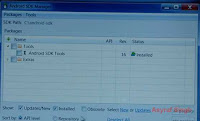
android sdk manager - Now give check on android SDK tools and Android SDK Platform tools
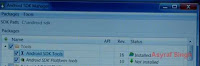
android sdk tools - Then click install 2 package button. and then you will see next window, and then just click accept all and install button.
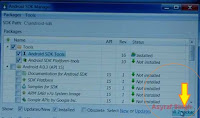
install 2 package - android sdk tools - Then Android SDK manager will download necessary file selected before. Just waiting download progress to run.

Android SDK manager will download necessary file selected before - After download finish you can close Android SDK manager, and now see your SDK file on drive C, it should be like this.

Install Android SDK or ADB - Now, open System on your computer, how to do it ?
- Click start
- Right click on my computer
- Click properties
- Then open Advanced System Settings
- Click Advanced Tab
- Then click Environment Variables... button
- See on System variables, and then scroll down until you find path
- Highlight it, then click edit
- Add this value on it
- C:\android-sdk\tools;C:\android-sdk\platform-tools
- Then click OK
- To start ADB you must open command prompt,
- Click Start
- and type CMD
- Enter
- Now you will see CMD.exe window
- Then type adb on command prompt, following by enter. If your adb successfully installed you should see no error on this command prompt.
- Now, navigate your prompt to Android sdk folder, just type.
- cd C:\android-sdk
- Finish, now your Android SDK or ADB has been installed succesfully on windows computer.

ليست هناك تعليقات:
إرسال تعليق